404 Not Found nginx is an error message generated by Nginx (open-source, high-performance HTTP server) that basically means the web document you were looking for doesn't longer exist on the server. Although, this is a typical web server error, we've received numerous emails from our readers complaining that they can't visit Google, Youtube and some other websites anymore and that they get this 404 Not Found, nginx page instead of requested websites. While others said that they keep getting the same error page whenever they Google something and click on the search results.
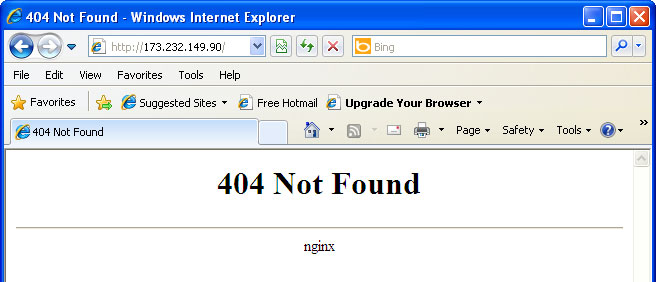
After a bit more investigation we found out that 404 Not Found, nginx was caused by Trojans/spyware that were also displaying ads and online surveys on infected computers. We successfully removed malware from the infected computer but we still had the annoying redirect. The problem was modified Windows Hosts file and this particular IP 173.232.149.90 which returned the 404 error. So, to fix the 404 Not Found, nginx problem completely you first have to scan your computer with anti-malware software and delete additional lines from Windows Hosts file manually or overwrite it.
In this article you will find recommendations how to remove Search Engine Redirect virus or Google Redirect virus. Most of the time it’s called Google redirect problem but please note that the redirect virus affects Yahoo and Bing search results too. This problem is very frustrating and unfortunately there is no one-click solution for it. Google redirecting virus is usually a by-product of malicious software. Many people say that this problem remains after removing rogue security software or Trojans. In some cases anti-virus and anti-spyware programs remove Trojans, but unfortunately can’t detect changes made by the virus. Anyhow, below is a list of things that you should do or check in order to remove Google Redirect virus or fix Search Engine Redirect problem.
1. Check Local Area Network (LAN) settings
a) Open Internet Explorer. In Internet Explorer go to: Tools->Internet Options.
b) Click on “Connections” tab, then click “LAN settings” button.
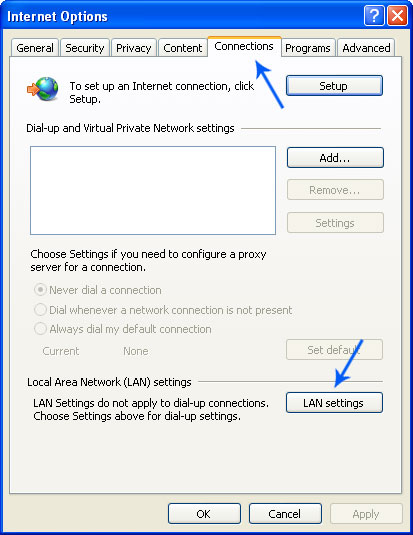
c) Uncheck the checkbox under “Proxy server” option and click OK.
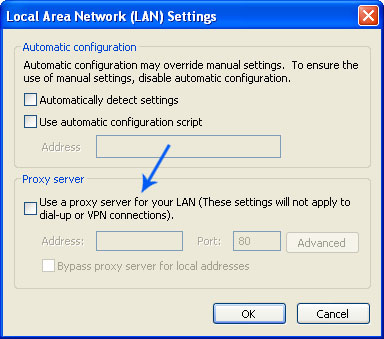
2. Make sure that DNS settings are not changed
a) Open Control Panel (Start->Control Panel).
b) Double-click “Network Connections” icon to open it.
c) Right click on “Local Area Connection” icon and select “Properties”.
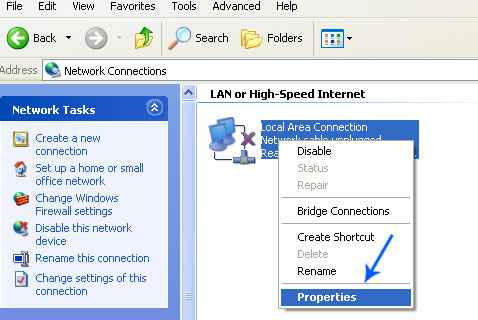
d) Select “Internet Protocol (TCP/IP)” and click “Properties” button.

e) Choose “Obtain DNS server address automatically” and click OK.

3. Check Windows HOSTS file
a) Go to: C:\WINDOWS\system32\drivers\etc.
b) Double-click “hosts” file to open it. Choose to open with Notepad.

c) The “hosts” file should look the same as in the image below. There should be only one line: 127.0.0.1 localhost in Windows XP and 127.0.0.1 localhost ::1 in Windows Vista. If there are more, then remove them and save changes. Read more about Windows Hosts file here: http://support.microsoft.com/kb/972034
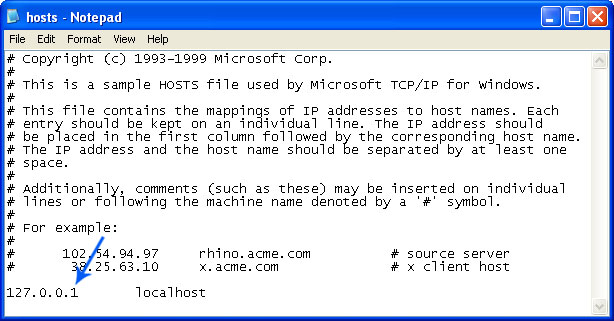
4. Manage Internet Explorer add-ons. Remove unknown or suspicious add-ons
a) Open Internet Explorer. In Internet Explorer go to: Tools->Manage Add-ons.
b) Uninstall unknown or suspicious Toolbars or Search Providers.
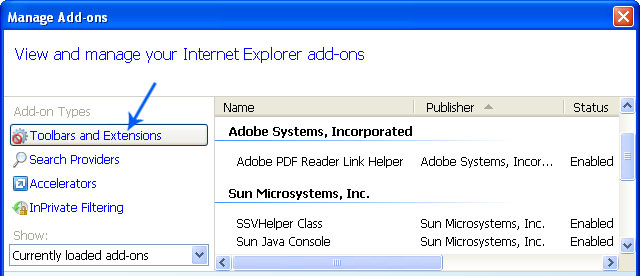
5. Scan your computer with legitimate anti-malware software.
Download at least one anti-malware software from the list below and scan your computer. Don’t forget to update it before scanning. We recommend anti-malware software, however you may use other anti-malware software if you don't like SP. Usually, it detects and removes Google redirect virus better than other programs.
Download recommended anti-malware software (http://delmal.paretologic.revenuewire.net/xoftspyse/download) and run a full system scan to remove this virus from your computer.
It's possible that an infection is blocking anti-malware software from properly installing. Before saving the selected program onto your computer, you may have to rename the installer to iexplore.exe or winlogon.exe. Don't forget to update the installed program before scanning.
Alternate malware removal tools can be used in case recommended anti-malware software has missed a threat:
a) Download the file TDSSKiller.exe(http://support.kaspersky.com/downloads/utils/tdsskiller.exe)
b) Execute the file TDSSKiller.exe.
c) Wait for the scan and disinfection process to be over.
More detailed TDSSKiller tutorial: http://support.kaspersky.com/viruses/solutions?qid=208280684

7. Use CCleaner to remove unnecessary system/temp files and browser cache
CCleaner is a freeware system optimization. It’s not a malware removal tool. However, it’s always a good idea to get rid of unnecessary internet/system files or corrupter Windows registry values that may cause various problems to your computer.Downlaod CCleaner(http://www.filehippo.com/download_ccleaner).
8. Reset your Router back to the factory default settings
This step is optional and should be completed only if you have followed all the above recommendations and you still have the redirect virus on your computer. First of all, please follow this guide: How to Reset a Router Back to the Factory Default Settings(http://www.ehow.com/how_2110924_reset-back-factory-default-settings.html). Then you should flush DNS cache:
1. Go to Start->Run (or WinKey+R) and type in "cmd" without quotes.
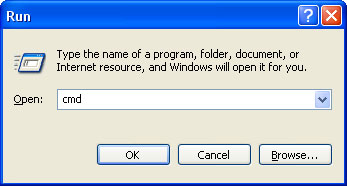
2. In a new window please type "ipconfig /flushdns" without quotes and hit Enter. And that's it!
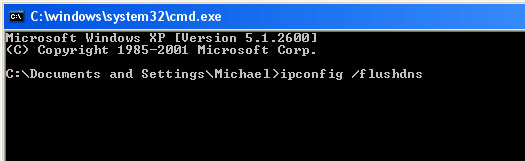
These recommendations shouldn’t be too complicated. I hope this article was helpful. If you have any questions don’t hesitate and ask. Comments are always welcome.
404 Not Found nginx removal instructions:
1. Download recommended anti-malware software (http://delmal.paretologic.revenuewire.net/pcha/download) and run a full system scan to remove this virus from your computer.
NOTE: in some cases the rogue program may block anti-malware software. Before saving the selected program onto your computer, you may have to rename the installer to iexplore.exe or winlogon.exe. Launch the program and follow the prompts. Don't forget to update the installed program before scanning.
2. Check Windows HOSTS file.
Go to: C:\WINDOWS\system32\drivers\etc.
Double-click "hosts" file to open it. Choose to open with Notepad.
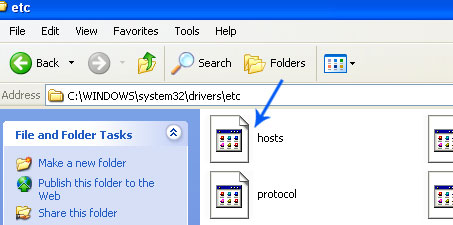
The "hosts" file should look the same as in the image below. There should be only one line: 127.0.0.1 localhost in Windows XP and 127.0.0.1 localhost ::1 in Windows Vista/7. If there are more, then remove them and save changes. Read more about Windows Hosts file here: http://support.microsoft.com/kb/972034
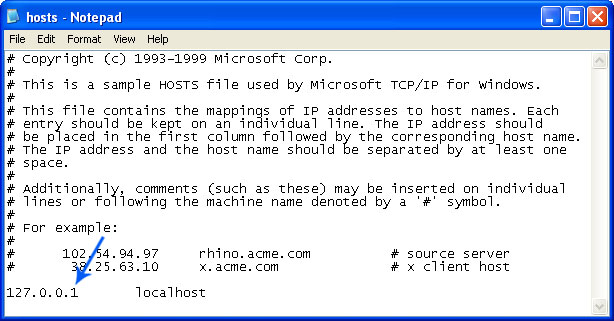
3. If the problem persists, please read this web document and follow the steps carefully:http://deletemalware.blogspot.com/2010/02/remove-google-redirect-virus.html
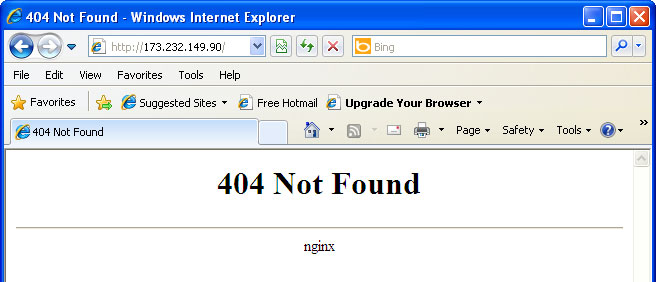
After a bit more investigation we found out that 404 Not Found, nginx was caused by Trojans/spyware that were also displaying ads and online surveys on infected computers. We successfully removed malware from the infected computer but we still had the annoying redirect. The problem was modified Windows Hosts file and this particular IP 173.232.149.90 which returned the 404 error. So, to fix the 404 Not Found, nginx problem completely you first have to scan your computer with anti-malware software and delete additional lines from Windows Hosts file manually or overwrite it.
In this article you will find recommendations how to remove Search Engine Redirect virus or Google Redirect virus. Most of the time it’s called Google redirect problem but please note that the redirect virus affects Yahoo and Bing search results too. This problem is very frustrating and unfortunately there is no one-click solution for it. Google redirecting virus is usually a by-product of malicious software. Many people say that this problem remains after removing rogue security software or Trojans. In some cases anti-virus and anti-spyware programs remove Trojans, but unfortunately can’t detect changes made by the virus. Anyhow, below is a list of things that you should do or check in order to remove Google Redirect virus or fix Search Engine Redirect problem.
- Check Local Area Network (LAN) settings
- Make sure that DNS settings are not changed
- Check Windows HOSTS file
- Manage Internet Explorer add-ons. Remove unknown or suspicious add-ons
- Use TDSSKiller tool to remove malware belonging to the family Rootkit.Win32.TDSS
- Scan your computer with legitimate anti-malware software (ComboFix)
- Use CCleaner to remove unnecessary system/temp files and browser cache
- Reset your Router back to the factory default settings
1. Check Local Area Network (LAN) settings
a) Open Internet Explorer. In Internet Explorer go to: Tools->Internet Options.
b) Click on “Connections” tab, then click “LAN settings” button.
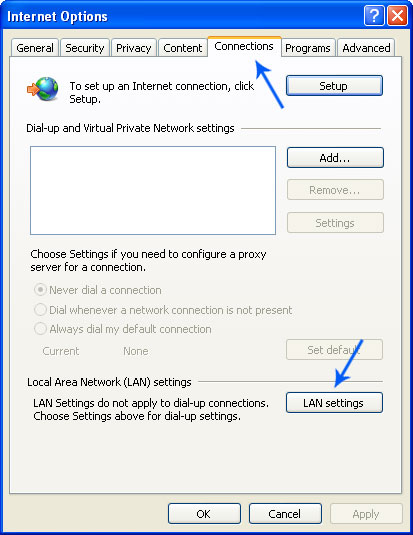
c) Uncheck the checkbox under “Proxy server” option and click OK.
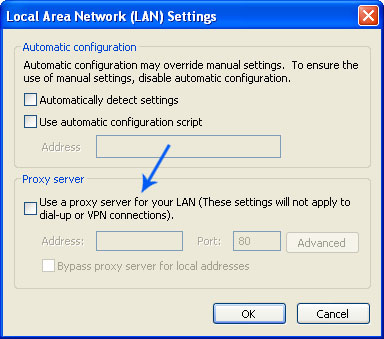
2. Make sure that DNS settings are not changed
a) Open Control Panel (Start->Control Panel).
b) Double-click “Network Connections” icon to open it.
c) Right click on “Local Area Connection” icon and select “Properties”.
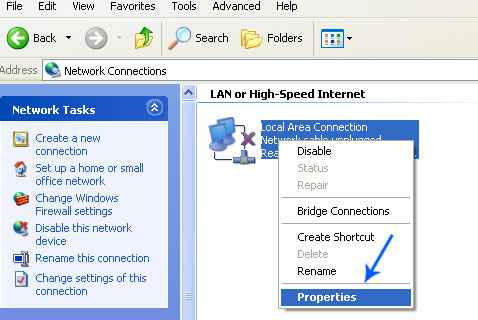
d) Select “Internet Protocol (TCP/IP)” and click “Properties” button.

e) Choose “Obtain DNS server address automatically” and click OK.

3. Check Windows HOSTS file
a) Go to: C:\WINDOWS\system32\drivers\etc.
b) Double-click “hosts” file to open it. Choose to open with Notepad.

c) The “hosts” file should look the same as in the image below. There should be only one line: 127.0.0.1 localhost in Windows XP and 127.0.0.1 localhost ::1 in Windows Vista. If there are more, then remove them and save changes. Read more about Windows Hosts file here: http://support.microsoft.com/kb/972034
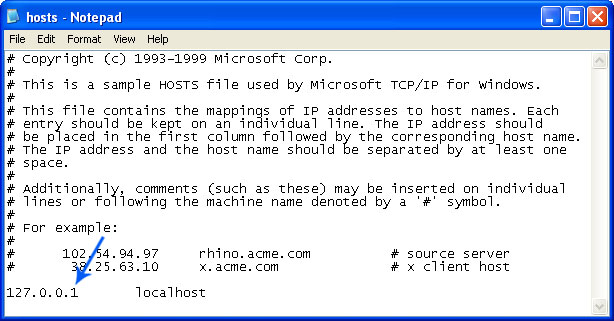
4. Manage Internet Explorer add-ons. Remove unknown or suspicious add-ons
a) Open Internet Explorer. In Internet Explorer go to: Tools->Manage Add-ons.
b) Uninstall unknown or suspicious Toolbars or Search Providers.
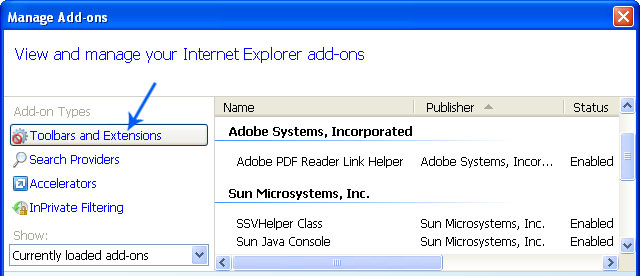
5. Scan your computer with legitimate anti-malware software.
Download at least one anti-malware software from the list below and scan your computer. Don’t forget to update it before scanning. We recommend anti-malware software, however you may use other anti-malware software if you don't like SP. Usually, it detects and removes Google redirect virus better than other programs.
Download recommended anti-malware software (http://delmal.paretologic.revenuewire.net/xoftspyse/download) and run a full system scan to remove this virus from your computer.
It's possible that an infection is blocking anti-malware software from properly installing. Before saving the selected program onto your computer, you may have to rename the installer to iexplore.exe or winlogon.exe. Don't forget to update the installed program before scanning.
Alternate malware removal tools can be used in case recommended anti-malware software has missed a threat:
- Combofix (http://www.bleepingcomputer.com/download/anti-virus/combofix)
- MalwareBytes Anti-malware(http://www.malwarebytes.org/)
- SUPERAntispyware(http://www.superantispyware.com/)
- Hitman Pro 3.5(http://www.surfright.nl/en/downloads)
a) Download the file TDSSKiller.exe(http://support.kaspersky.com/downloads/utils/tdsskiller.exe)
b) Execute the file TDSSKiller.exe.
c) Wait for the scan and disinfection process to be over.
More detailed TDSSKiller tutorial: http://support.kaspersky.com/viruses/solutions?qid=208280684
7. Use CCleaner to remove unnecessary system/temp files and browser cache
CCleaner is a freeware system optimization. It’s not a malware removal tool. However, it’s always a good idea to get rid of unnecessary internet/system files or corrupter Windows registry values that may cause various problems to your computer.Downlaod CCleaner(http://www.filehippo.com/download_ccleaner).
8. Reset your Router back to the factory default settings
This step is optional and should be completed only if you have followed all the above recommendations and you still have the redirect virus on your computer. First of all, please follow this guide: How to Reset a Router Back to the Factory Default Settings(http://www.ehow.com/how_2110924_reset-back-factory-default-settings.html). Then you should flush DNS cache:
1. Go to Start->Run (or WinKey+R) and type in "cmd" without quotes.
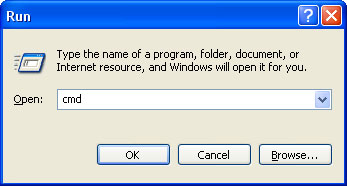
2. In a new window please type "ipconfig /flushdns" without quotes and hit Enter. And that's it!
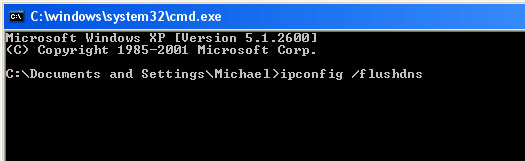
These recommendations shouldn’t be too complicated. I hope this article was helpful. If you have any questions don’t hesitate and ask. Comments are always welcome.
404 Not Found nginx removal instructions:
1. Download recommended anti-malware software (http://delmal.paretologic.revenuewire.net/pcha/download) and run a full system scan to remove this virus from your computer.
NOTE: in some cases the rogue program may block anti-malware software. Before saving the selected program onto your computer, you may have to rename the installer to iexplore.exe or winlogon.exe. Launch the program and follow the prompts. Don't forget to update the installed program before scanning.
2. Check Windows HOSTS file.
Go to: C:\WINDOWS\system32\drivers\etc.
Double-click "hosts" file to open it. Choose to open with Notepad.
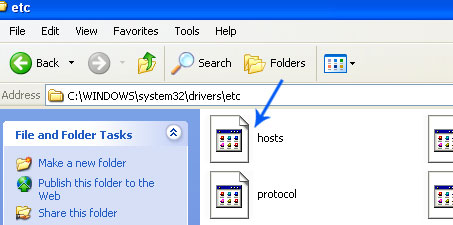
The "hosts" file should look the same as in the image below. There should be only one line: 127.0.0.1 localhost in Windows XP and 127.0.0.1 localhost ::1 in Windows Vista/7. If there are more, then remove them and save changes. Read more about Windows Hosts file here: http://support.microsoft.com/kb/972034
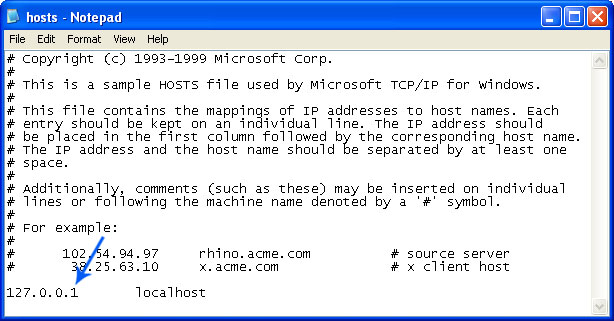
3. If the problem persists, please read this web document and follow the steps carefully:http://deletemalware.blogspot.com/2010/02/remove-google-redirect-virus.html
OR
Download STOPZILLA(http://delmal.is3.revenuewire.net/stopzilla/download) Very Effective Tool
4 comments:
I had this google redirect problem and there was nothing wrong with my hosts file. I solved it by downloading tdsskiller and running it.
http://support.kaspersky.com/faq/?qid=208283363
Thank you very much! This is the only working description for this problem.
http://www.cleanpcguide.com/remove-404-not-found-nginx-removal-guide-how-to-remove-404-not-found-nginx/
I have antivirus tool installed in my computer but then too I don’t know from where it has entered. Any one let me know how it entered???
use hitman pro it worked for me!!!
thanks a lot!!!!!!!!
Monetization is another aspect that has evolved in the world of blog and article sites. Youtube Channel Anything Content creators can generate revenue through various means, such as display advertising, sponsored content, affiliate marketing, and even offering premium subscriptions for exclusive content.
Post a Comment